
As I posted last week, I have taken on the role of Digital Challenge Coordinator at a new crafting (and more) website called From C to Shining C. I decided to do this because I really enjoy digital scrapping and I want to do more of it. I will be posting a digital challenge every Thursday morning. Some weeks I will make another Cricut related post on the same day - it will depend on how busy my day gets!
If you want to participate in this challenge you will need to join the forum site (linked above) in order to be able to post your project in the gallery.
I work with the Creative Memories StoryBook Plus program for my projects, but the challenges will be general enough to be done in any digital scrapping program.
I have always wanted to try making my own background papers even though I was not sure where to start - but I finally have made some because of this challenge"(!)
***The Digital Challenge for this week is to try to make your own 12 x 12 background paper - if you have time you can use it your newly created paper for the background of a digital layout.

I started with a plain piece of digital paper and added this 12 x 12 square in lilac applying a two tone gradient.

I added this digital overlay and made it white so at the next stage my paper looked like this...

so far, so good...

Next I added this texture overlay and turned it white as well.

Above is the paper after the first two overlay layers were added.

Next I added a leafy overlay frame and changed the color to a pale purple - below is the purple shaded overlay...

And here you can see the paper after these three layers had been added.

I then chose the overlay design below and repeated it four times, rotating each motif 90 degrees. I changed the color to a lighter, bright purple.

Here is how the new overlay looked when I was finished.

When I added this to the page I also used a light shadow to lend definition to the design.

Here is my final background paper - this was fun to make and I have saved it as a PNG file so I can use it for future projects.

Finally here is a very quick page I did using my new paper - I used the hue control to change the coloration to work with this old family photo.
If you want to try this challenge and are not yet a member of FCTSC, be sure to register as a new member and then submit you project on this FSTSC thread and post your paper and layout in the gallery with the tag "digi2." Thanks for joining in!

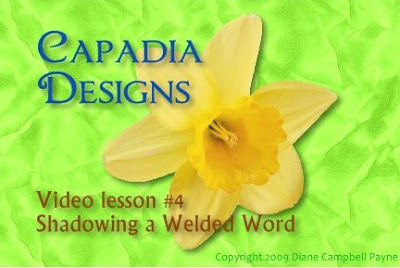



story+Tag.jpg)


































