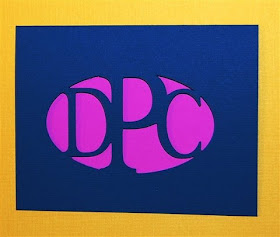
Quite some time ago (before the August update of the Design Studio software) I figured out a way to weld letters or an image in the center of a oval opening on a card. The old posts can be found HERE, HERE and HERE and involve using a sequence of steps to produce the opening. These older files were done with George and Plantin Schoolbook and the font of your choice. You can still use this method, but there is an easier way with many more options available to you now.
With the August update there was a change which allowed us to weld inside an existing frame and this opened up a new world of possibilities! Many of the cartridges have some predesigned cards with cutouts - most notably the Beyond Birthdays cartridge with a huge variety of shapes and positions of the cutouts available. Quite a while ago Drew from the Cricut message board suggested that I do a blog entry about the Beyond Birthdays options and recently several people have been asking about the monogram cards so here are some tips on making these cards.
Here is a screen shot of the Beyond Birthdays keypad - you can see that there are many choices to work with - the one I used is highlighted here.

After choosing this shape I altered it a bit to fit the standard A2 dimensions by entering the correct values in the Shape Properties box.
In order to be efficient in the use of your paper, here are a few tips I have worked out. If you want to cut A2 notecards (4.25 x 5.5 inches or one half of a standard 8 and 1/2 x 11 inch piece of paper folded) you can do two at a time on the Expression. Place the paper on the mat aligned to the top left corner. Below is a screen shot showing the paper positioning.
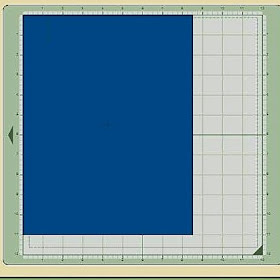
I set this up this way so that this file can be easily used for just one card as well - using a piece of 6 x 12 inch paper on any of the machines. You will need to trim the extra 1/2 inch from the left side of the card since the file welds the two card bases together, or start with a piece of paper 5 1/2 x 11, or you can adjust the file to a 8 1/2 x 5 1/2 card size placed at the top left corner (0 for the X and Y values in the Shape Properties box).
I also made the card forms a bit larger than the desired size to prevent any cuts on the edges of the paper due to inaccurate paper placement on the mat- I find it is simpler to just cut the sheet in half after removing it from the mat. In the screen shots below you can see that the black cutting line is outside the limits of the piece of paper
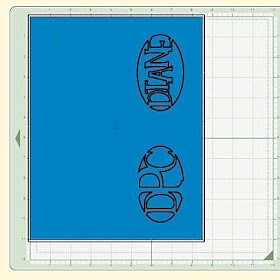
The card blanks also overlap in the center of the sheet of paper as you can see here - since they are welded these lines will not cut. They are positioned to center the ovals in the individual cards.
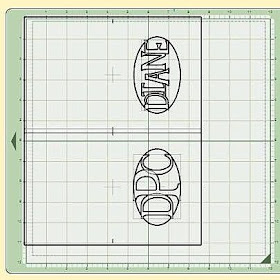
If you want to avoid having to rotate your center word or image and you have the Expression you can set up a new file with the paper centered at the top of the mat between the 1/2 inch and 11 and 1/2 inch marks as shown below.
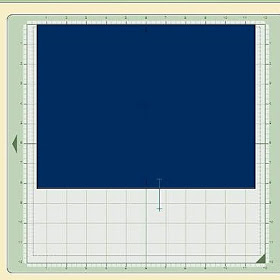
I included a working page for designing the word or image to be place in the center of the opening - this one has the card oriented vertically so you can work with the letters more easily in the horizontal format and then rotate them when you are ready to build the card.
NOTE: If you are placing a single image or letter in the opening, it does not matter if you add the letter first or the card shape with the opening. The weld will work correctly either way. If you are placing several letters or images in the opening you need to place the letters first and then put the card shape "on top" of the letters - it seems that way the software works the first thing on the mat is welded first and you will get garbled letters like this if you put the card down and then add the letters.
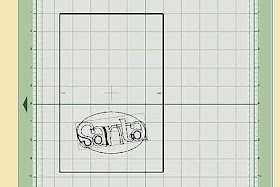
This would produce a cut like this - not the effect you wanted!
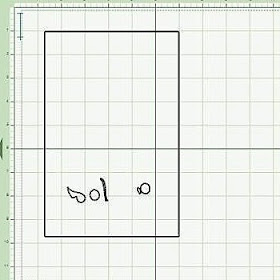
Here is a screen shot of the correctly welded design - done by first adding the letters and then the card form. You can see by the dark lines that this will cut correctly.
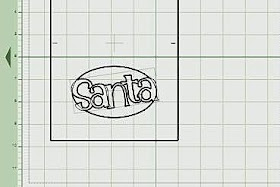
After cutting you will have a full sheet of paper with the two cards - simply cut this in half and score to fold the note cards.
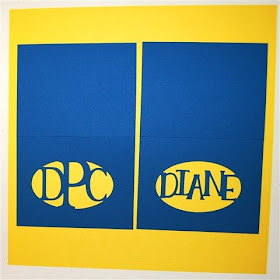
When folded they look like this...

You can add backing paper to highlight the cut and make it easier to write a note inside(!) Patterned paper gives a nice effect, vellum accentuates the cut even more and embossing the backing also looks lovely.
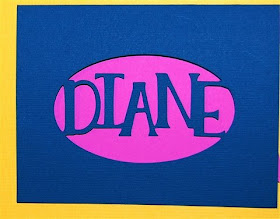
(These are not finished cards - just photos for illustration).
I am posting the file I used to do my cards with some notes on the tabs about how to use the file. Just delete my name and initials - they were left to help you see how to place the center images (unless of course your name is Diane or you share my initials!).
You can try lots of various shapes and sizes - some other carts with possible cards to use are Alphalicious, Don Juan, Going Places, Joys of the Season, Locker Talk, My Community, New Arrival, Paper Pups, and Zoo Balloo. (These vary in how useful they are - some have many and some only one or two cards shapes to try).
Easy Oval Aperture Cards

Thank you so much for taking the time to write up and share the information on making these note cards!! Can't wait to give it a try.
ReplyDeleteYou are so generous to give of your time and talents.
I love your work! Many thanks...
Linda4_2, CMB
Great instructions as always, Diane! I have downloaded your cut file, and wish to thank you so much for sharing.
ReplyDeleteLindaF
Thank you so much for sharing all your hard work with those of us who do not have the patience to sit and play with DS like you do!! You really are super talented, and my mother is going to LOVE these note cards when I make them for her!
ReplyDeleteThank you for this file. Can't wait to try it out!! I do have Beyond Birthdays.
ReplyDeleteThank you for the lesson. I love the cards. Too bad our initials are different! Just kidding. With your lesson I can do my own.
ReplyDeleteThank you so very much. I love the monogram cards.
ReplyDeleteThank you so much for the lesson and sharing your designs. I tried it with my name and it works.
ReplyDeleteThanks again,
Linda C
You are awesome! This card has so many possibilities!! Thank you for the complete explanation! You make it so easy!!
ReplyDeleteCan't wait to try to make my own apeture cards. thanks for the tips and tutorial.
ReplyDeleteDiane,
ReplyDeleteThank you so much for the new lesson on making these cards and thanks for sharing your expertise and vast knowledge on DS.
Angie Person
Thank you Diane for your lessons - I am going to give it a try
ReplyDeleteLaurel
Thanks so much for sharing!!
ReplyDeleteMy daughter is making cards for a charity fundraiser and loved this method. Being a newbie with my baby bug I found your tutorial really helpful! Thanks for sharing!
ReplyDeleteJeanene
I would love to make a monogram card, but do I have to have beyond birthday?
ReplyDeleteThanks,
Sheila
I love the oval aperature cards! Thank you for creating them and giving us such an easy-to-follow tutorial! I am making them for teacher gifts for my kids.
ReplyDeleteThank you for the aperture tutorial! It made me brave enough to update my DS AND thanks to you to create an adjustable file!! Thanks so much for your generosity!!
ReplyDeleteThank you so much!
ReplyDeleteMona
Thank you for taking the time to teach us.
ReplyDelete